Hi all, just in case you were checking out my blog, I've moved it over to my primary portfolio site: dxdstudio.com
About Me

- Chris Tabor
- Bothell, Washington, United States
- Full-time Art Director with a network of side projects.
Wednesday, September 29, 2010
blog moved to primary domain
Posted by
Chris Tabor
at
3:57 PM
1 comments
![]()
![]()
Tuesday, November 03, 2009
AllOurStock featured on makeuseof
So I found a bunch of traffic (via Google Analytics) was coming from makeuseof.com and after a bit of searching I see someone how written an article about the site! Things have definitely been evolving over time and its great to see the site is catching on! So to those over @ makeuseof.com, thanks!
Posted by
Chris Tabor
at
8:36 AM
0
comments
![]()
![]()
Labels: allourstock, makeuseof, stock article, stock blog, stock review
Thursday, September 24, 2009
10 Useful textures to give your projects that extra bit of detail
Posted by
Chris Tabor
at
12:31 PM
0
comments
![]()
![]()
Labels: downloads, free textures, texture, textures
Monday, August 24, 2009
New product at ALLOURSTOCK.com:
Alright y'all, it's that time again. I'm going to create some cool graphics using a new product from the stock site: http://allourstock.com/product/product_id/439 (now I think THIS is my favorite so far, but I think that will probably change soon.)
Posted by
Chris Tabor
at
10:01 AM
0
comments
![]()
![]()
Labels: ascender, baseline, collaging, descender, free stock, type treatment, typography, x-height
Thursday, August 13, 2009
New product at ALLOURSTOCK.com:
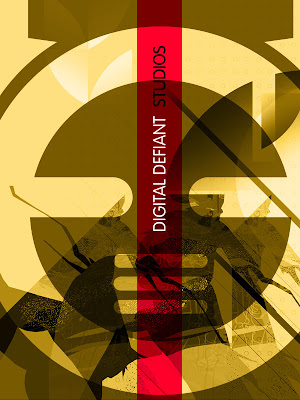
Posted by
Chris Tabor
at
6:57 PM
0
comments
![]()
![]()
Labels: collage, collage stock, collaging, dadaist, free stock
Wednesday, July 23, 2008
Tutorial: Increasing clarity and crispness of pixelated photos with photoshop
So I picked this technique up after doing some client work involving small thumbnails that inevitably had to be stretched or were just poor quality.
First, might I say, this kitty is amazingly cute. Like, wow, I think I'm going to have an aneurysm this cat is so cute.
Anyway, back to the tut. Say you want to get decent quality from a poor photo after downsizing it. What I've done here is taken a photo, stretched it, saved it as a jpeg (like 400% it's size) on 1 quality, then resaved it again to cause even more data loss. Why? Just to prove a point.
Here's the initial photo:
Decent clarity eh?
Well let's say you started out with something of quality...
(click for full-size)
Well what many people may usually do is, resize the photo, then sharpen it. But if you sharpen it many times before downscaling, you can increase the clarity without making it look grainy and fragmented. Because you're adding pixels by sharpening, then decreasing pixels by way of Photoshop's bicubic downsampling. This order of operations produces very different results which are actually quite pleasing. Take a look at the last photo:
First slide is the original. 2nd slide is the upscaled lossy version, downscaled again, using no sharpening (strictly Photoshop's bicubic downsampling algorithm.) The 3rd one is the upscaled lossy version, but sharpened 2 times (same settings) and then downscaled. Actually looks a bit crisper than the first! You could get the first crisper, but it would undoubtedly look grainy.
Posted by
Chris Tabor
at
2:44 PM
1 comments
![]()
![]()
Labels: downsampling, downscaling, grainy, jpeg, lossy, photo enhancement, photoshop tips, photoshop tutorial, sharpen, upsampling, upscaling
Thursday, July 03, 2008
20 Minute Logo a Day: Style

This is really not so much a logo as it is a type-treatment, but it was a quick little experiment in adding some curves to a basic font. I was inspired by the insane work of Joshua Smith of Hydro74. His stuff is extraordinary, I definitely recommend having a look. I think I'll be doing more illustration of this sort in the near future, but with more complex designs and more time. Be on the lookout!
Posted by
Chris Tabor
at
12:28 AM
0
comments
![]()
![]()
Labels: gothic logo, logo, logo a day, logos, speed design, speed logo, type treatment
